File Transfer Between MINIX 3 and Windows 7 in VirtualBox using Openssh
# pkgin update
#pkgin install openssh
3- Now shutdown MINIX 3 and set port forwarding in Virtualbox. Open your MINIX 3 setting and go to network. Make sure network adapter is set to NAT. Expand the advanced button. Now click on port forwarding button. Set the host port to 2222 and guest port to 22 as in following image.
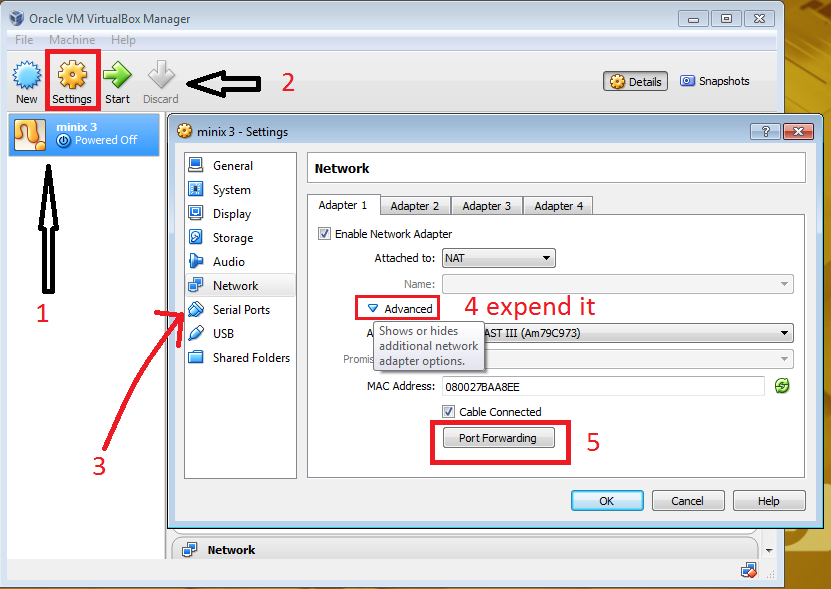 |
| Click as numbering |
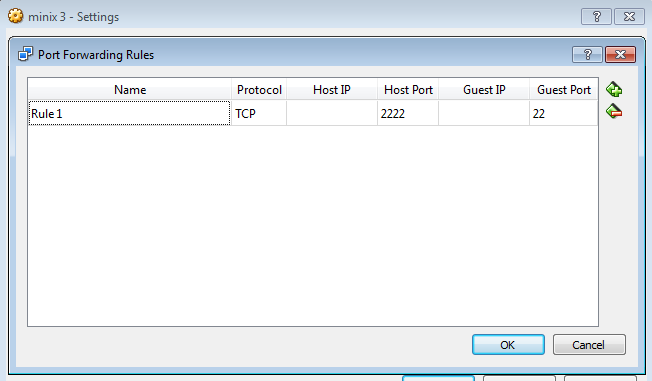 |
| Set port forwarding rule as above |
4 – Now install Filezilla or any ssh client you prefer, for example Putty on windows. Now in Filezilla go to File > Site Manager. Click on new site and fill host – 127.0.0.1, port – 2222, Protocol – SFTP and user- root as shown in following image.
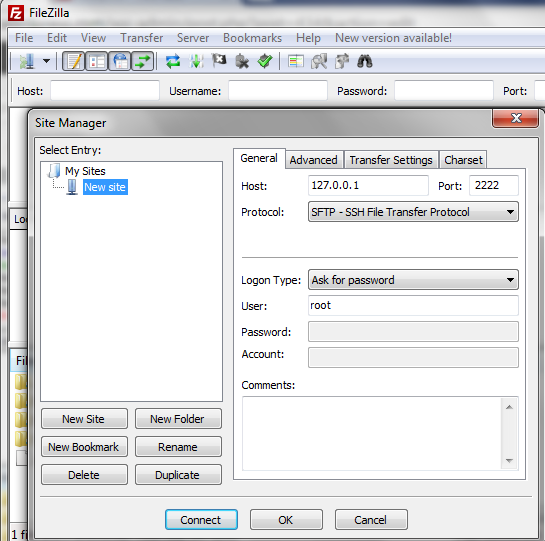 |
| FileZilla ssh connection to MINIX 3 |
5- Click on Connect button. It’ll ask for password. Enter the password you set for root in MINIX 3. Now filezilla will show the files and folders of MINIX 3. If it shows unknown host key dialog box just click OK button.
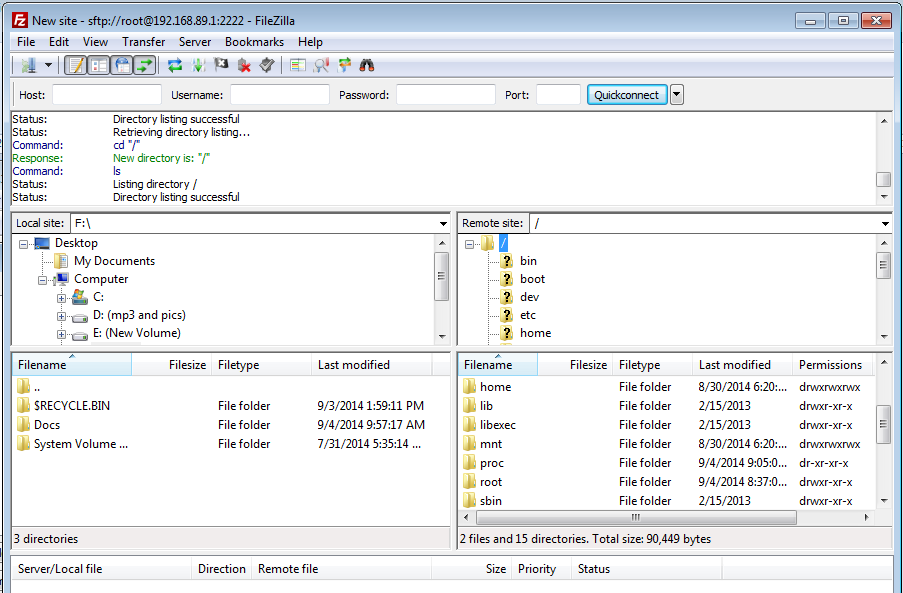 |
| MINIX 3 files shown in right pane of filezilla |
Now you can easily transfer you files from MINIX to Windows.
I was searching for file transfer using FTP in MINIX. But thanks anyway. It’s also working.
Good web site you’ve got here.. It’s hard to find high-quality writing like yours nowadays. I really appreciate people like you! Take care!!